Via your account's control panel, login to the phpMyAdmin interface for your Wordpress database.
- A list of databases will appear. Click your WordPress database.
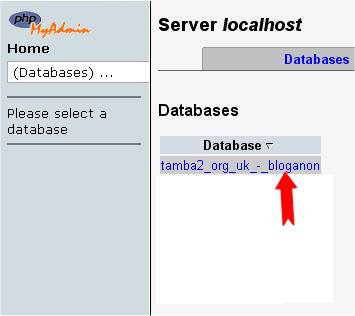
- All the tables in your database will appear. If not, click Structure.
- In the Table column, look for a entry ending with _users.
- Click on the icon for browse.
- Locate your Username under user_login
- Click edit (may look like a pencil icon in some versions of phpMyAdmin)
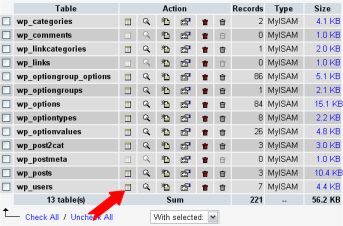
- Your user_id will be shown, click on Edit
- Next to the user_pass is a long list of numbers and letters.
- Select and delete these and type in your new password.
- Type in the password you want to use. Just type it in normally, but remember, it is case-sensitive.
- In this example, the new password will be 'rabbitseatcarrots'
- Once you have done that, click the dropdown menu indicated, and select MD5 from the menu.
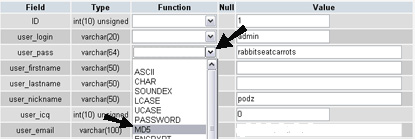
- Check that your password is actually correct, and that MD5 is in the box.
- Click the 'Go' button to the bottom right.
- Test the new password on the login screen. If it doesn't work, check that you've followed these instructions exactly.


