Add a new account
Most email accounts can be set up in a few quick steps.
-
Select Outlook > Preferences > Account.
-
Click the plus (+) sign > New Account.
-
Type your email address > Continue.
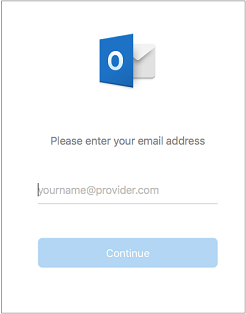
-
Type your password > Add Account. (Your screen might look different from this one depending on the account you're adding.)
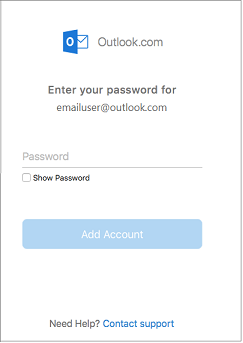
-
When it asks what kind of email account you want to add, select "IMAP". As you go thru their wizard, put in the below server settings:
IMAP host: host name for sectorlink mail server (Available in your control panel)
IMAP security type: SSL
IMAP port: 993
IMAP username: your email address
SMTP host: host name for sectorlink mail server (Available in your control panel)
SMTP security type: SSL
SMTP port: 465
SMTP username: your email address - You might be taken to those sites and asked to allow Outlook to access your mail, contacts, and calendars. Click Allow to continue.
-
Select Done to start using Outlook 2016 for Mac.

